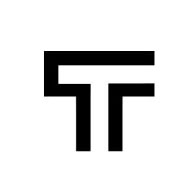How can we help?
Running tests in the cloud
Select the “Run test” button from the individual test page or from a test suite. A pop-up will appear, where you can configure the test run. This pop-up has three steps: configuration, settings and tests.
Configuration tab
This step allows you to select on what browsers, screen resolutions or devices to execute your tests.

Settings tab

You have several settings that you can use in order to obtain the desired behaviour from your test run:
- Setting the timezone for the testing machine.
- Timeout: the maximum number of seconds to wait for an element to appear on the screen before failing the test.
- Running tests in parallel (if applicable to your plan), which saves time until you get the results.
- Custom HTTP authentication: if enabled, all requests will contain a header field in the form of
Authorization: Basic <credentials>, where credentials is the Base64 encoding of username and password joined by a single colon. - Changing the Base URL for the tests. This helps you run the same set of tests on different environments, say if you have staging and production environments, without cloning the test suite and crowding the interface.
Tests tab
If you pressed the run test button from a test, you won’t be able to see this tab, as you already selected to run that test. However, if you are running a test suite, in this tab you can select what tests to run.

Finishing the test run wizard will start running the test in the cloud, according to the selected configuration. Once it is done, you can see the results, complete with steps performed, requests and screenshots from the test run.
If you want to schedule a test run for a later time, or use it like a monitoring check, see Smart Runs.