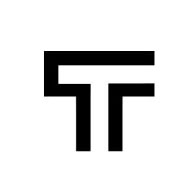How can we help?
Available actions
Actions are steps that do something within a Trudon test, actions that a typical user will carry out on a webpage.
There are a few different types of actions; some act on a page element (identified using a CSS selector) while others don’t. All the steps have a description, automatically generated by the extension, to help you understand what the test is expected to do.
- Mouse click: executes a mouse click on a specific element. It expects a CSS selector to identify the element.
- Hover: Move the mouse cursor over an element, triggering
mouseoverevents. It expects a CSS selector to identify the element. - Input set value: Assigns a value into a specific input field, such as
input,select,textarea. It expects a CSS selector to identify the element and the new value for the input field. - Input send keypress: Performs a keypress action, such as
TAB,ENTER,LEFT_ARROW, …, on a specific element. It expects a CSS selector to identify the element and the keypress value. - Change URL: Navigate to the specified URL in the browser. This action expects the URL.
- Set cookie: Sets a new cookie or updates the value for an existing cookie. It expects the cookie name and the new value.
- Set local storage: Sets a new local storage variable or updates the value for an existing one. It expects the key and the new value.
- File upload: Sets a file to an input field. It expects a selector to identify the input field, and the actual file to be used during the test run.
- Drag and drop: Drag one element and drop it on top of another element. It expects two element selectors: one for the element to be dragged, and another one for the drop area.
- Pause: Pauses for a specific amount of time. It expects the number of seconds to wait. This is useful when you need a large amount of time to wait before doing a certain action. There is no need to add this when you want to wait for an element to be present or to have a certain value, because Trudon does that for you automatically.
All the actions described above are recorded by the chrome extension and used during a test run. Of course, you can manually add others when needed, by editing a test.