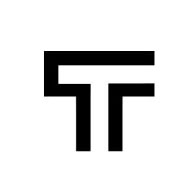How can we help?
Testing private/local environments
If your web application is not public, no worries. You can still test it by adjusting some security settings in your application.
Whitelisting Trudon IP addresses
If your system is behind a firewall, you need to whitelist the Trudon IP addresses. It is the only way Trudon can get access to your application in order to test it. For now, Trudon only uses one static IP: 88.198.59.246, but in the future we might add some more.
Use secure tunnels for local/private environments
You’ve seen that Trudon runs on public websites, using public base URLs for all test and smart run configurations. To run tests on intermediary versions of your application, you do not need to push your code to a public server.
The simplest way to test local environments is to use Ngrok, a light utility that forwards local environments to public ones, by running a simple command. Setting up Trudon with Ngrok is very simple. Here is what you have to do:
- sign up for an account with Ngrok
- download the Ngrok command-line utility and unzip it
- Ngrok will provide you with an authentication token, visible to you in your account. Use the command-line utility to connect your account: ./ngrok authtoken <your_auth_token>
- run your application locally on a viable port of your choice (usually 8000 or 80)
- startup Ngrok for your application, using the local port your application runs on
./ngrok http <your_app_port>
You will get a public URL looking like this: http://5d8cdac89.ngrok.io/. While using Trudon, paste it this URL into your Base URL replacement field. This works on any test suite or smart run configuration.
That’s it. Ngrok will handle the forwarding, and Trudon will test your local website easily.