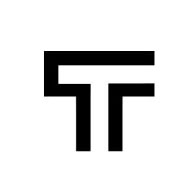How can we help?
GitLab Integration
To create an integration with GitLab, go under the Projects menu, inside your individual Project page you will have a few tabs in the header. One of them is “Integrations”. Under that tab, you can see all the integrations for your project.
At this point, you should be able to see a list of all the available integrations. Click “Activate” to enable GitLab. The base URL is customisable but pre-completed. Change it if you have a hosted GitLab base. A new integration will be created, but it will have no repositories inside of it.
As part of the same project, you can have all available integrations activated.
Adding a repository
Click on “Add repository” and set your repository path. E.g. algotech/internal-management: note that the author and the repository name are both required and separated with a ‘/’ inside the path.
Creating a ticket
To create a ticket using an integrated repository, go under any failed step in your test runs. Click on that step and there will be a label saying “Create a new ticket on:”, with a dropdown of your connected repositories will appear. Select the relevant one and click the dropdown to create a fully documented ticket. If you are not logged into GitLab, you will have to take the extra step of logging in first.